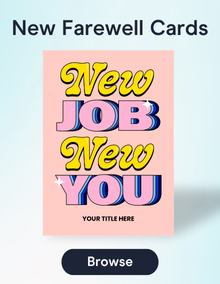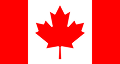FAQs (USA)
Top Questions
You can use GroupTogether to set up a gift collection or a group card. Click Start on the homepage, answer a few questions and we’ll give you a link to share with your group. Your group will use the link to chip in and/or sign the card.
Once the gift collection closes you can download the card as a PDF or use a link to share it. Then, if you collected funds, you can choose eGift Cards from the 150+ retail partners we have available for the US or buy an AnyCard from us that allows the recipient to choose the eGift Card/s they’d love to receive. Transfer of funds is not an option in the US at this time.
In the US? So sorry, you're unable to withdraw the funds. At this time the money collected can only be used to purchase a gift or eGift Card from one of our retail partners or buy an AnyCard from us.
The Group Card is $5.50 USD (including tax & fees) in the US. See what’s included here. The card organizer can pay for this card, or deduct it from the amount collected by the group if you are doing a collection.
Choose from our catalog of eGift Cards, gift baskets and flowers. See what’s available to give in the Gift Store.
There are no extra fees when giving: a GroupTogether AnyCard, or an eGift from most of our 150+ retail partners.
A 5% fee applies only to Amazon, Target, and Walmart gift cards. This fee can also be deducted from the amount collected if you prefer.
The organiser can see how much you chip in but the other contributors cannot. The recipient will only know individual amounts contributed if the organiser shares that information with them.
The AnyCard is our answer to "I don't know what to give”. The AnyCard is a credit with GroupTogether that can be swapped by the recipient for any retailer eGift card that they would like best (over 150+ to choose from in the US).
With the AnyCard, you leave the decision to the gift recipient without having to ask. Bonus! They can use the AnyCard to choose from multiple retailers and they have 3 years to swap it. Once the retailer eGift Card is bought, they then have another 3 years to use it.
If you're collecting money with GroupTogether for the first time, you'll need to verify your identity. This is a requirement of our payment processor, Stripe, to help prevent fraud. Luckily it's fast, easy and you'll only need to complete it once. At any time during your collection being open, you can click on the red banner at the top of your Track page to complete the process. Or, once your collection closes, you'll be prompted to verify yourself. You'll need to enter your name, date of birth and the last 4 digits of your social security number. This information is encrypted and used by Stripe to verify your identity. Neither Stripe or GroupTogether uses or keeps this information once the verification is complete.
As long as the card/collection is still open - you can edit your message at anytime! Please find your emailed receipt. There is a button to edit your message/photo. (Check spam/junk folder if not in your inbox).
Set-up
You can use GroupTogether to set up a gift collection or a group card. Click Start on the homepage, answer a few questions and we’ll give you a link to share with your group. Your group will use the link to chip in and/or sign the card.
Once the gift collection closes you can download the card as a PDF or use a link to share it. Then, if you collected funds, you can choose eGift Cards from the 150+ retail partners we have available for the US or buy an AnyCard from us that allows the recipient to choose the eGift Card/s they’d love to receive. Transfer of funds is not an option in the US at this time.
To have GroupTogether send the emails on your behalf, please login to the homepage and choose your gift collection/card. You will be taken to your Track page. Choose the “Share or invite Friends” button and choose Add Email Addresses. You can add them individually, copy and paste them or upload them via .csv file.
Please note if you are setting this up and your group is behind an employer firewall, your group may experience delays in receiving the emails. The best solution is to ask your IT team to whitelist the GroupTogether.com domain so your group can receive emails from us. Otherwise you may want to consider copying the URL link and sharing it yourself rather than using our email service.
The AnyCard is our answer to "I don't know what to give”. The AnyCard is a credit with GroupTogether that can be swapped by the recipient for any retailer eGift card that they would like best (over 150+ to choose from in the US).
With the AnyCard, you leave the decision to the gift recipient without having to ask. Bonus! They can use the AnyCard to choose from multiple retailers and they have 3 years to swap it. Once the retailer eGift Card is bought, they then have another 3 years to use it.
Group Card
To share your group card link, please login to the US homepage and select the group card from your Collections & Cards page. You will be taken to your Track page. Click the turquoise button marked, Share or invite Friends. Select the Copy URL button. Now you can paste the URL link into social media, an email, newsletter etc.
No, there is no limit.
Yes, the card will expand to fit all the messages that are added.
No, we do not support different fonts at this time. We hope to release this feature soon.
No, we do not support adding multiple photos to one message. We hope to release this feature soon.
No, we do not support adding video or audio to the card at this time. We hope to release this feature soon.
Please login to the homepage and select the group card from your Collections & Cards page. You will be taken to your Track page. Find your Group Card and click the turquoise pen icon to edit it.
Use the side menu to change templates, number of columns inside the card or to add a message. Click on the card title to edit and then click the SAVE icon. Click on individual messages to edit the text or photo. Messages not associated with contributions can be deleted (duplicates).
Please login to the US homepage and select the group card from your Collections & Cards page. You will be taken to your Track page. Find your Group Card and click the turquoise eye icon to view it.
At the top, right of the page there are 2 icons. Use the curved arrow to copy and paste the digital link to the card, or click the downward arrow to download the PDF to your device. You can share the file or open it and print.
For specific printing on how to print your card at Staples and Fedex, go here: How to Print Your GroupTogether Card at Staples or FedEx
If you’ve set up a card (no collection) your card will be sent at the time you designate during the setup process. You choose the date, time, time zone and delivery email address. GroupTogether will then automatically email it at this time. To edit this time, login to your account, select your card and choose the Edit button in Settings. Choose a new date and time and save.
If you've set up a card + gift there are several options. GroupTogether has a virtual gift unwrapping process that allows the recipient to open and read the card and then unwrap and view the gift. You can choose whether GroupTogether emails that gift link to the recipient directly or whether we send it to you to forward on. You can also download the card and gift as PDF files and print or share with the recipient. We also provide the gift link so that you can copy, paste and share it. All these options are available on your Track page.
Please login to thehomepage and choose your group card. You will be taken to your Track page. Choose the turquoise pen icon on the group card and click. You’re now on your Group Card page in Edit mode. Choose Columns from the black menu bar on the left, select 1, 2 or 3 columns and the card will update with your choice. Scroll to see the new layout.
When people sign the card, we ask for their email address so we can email them a message confirmation. In this email, there is a link they can use to edit the message and photo (this gets used a lot). Then, when the group card is closed we also email a link so they can view the finished card online.
Please find your emailed receipt. In the middle is a link, click to update your message and/or photo. (Check spam/junk folder if not in your inbox).
Currently only the organiser can delete the message on the card.
Please use Browse our Library or Add Your Own buttons to add a photo or GIF to your message. If you’re encountering problems uploading a photo the most common reasons are: behind a personal or corporate firewall or you have a spotty internet connection.
This will prevent you from uploading a photo or clicking a button. If you can’t turn off the firewall, we recommend using a different device and browser with a personal cellular connection or with personal wifi.
When you sign the card, we ask for your email address so we can send you a message confirmation email with your name, message, photo and a link you can use to edit them. When the card/collection is closed we then email you a link to the finished card to view it online.
Unfortunately you cannot rearrange the messages. The more people who add messages, the more the card is moved around. You can however change the formatting with the columns. You’ll be on your Track & Manage page. Find the turquoise pen icon on your group card and click. You’re now in Edit mode. Use the side menu to change templates, number of columns inside the card or to add a message.
During setup, we ask you for the email of the recipient and the date you would like it sent. You can edit these details at anytime. Please login to the homepage, click on the collection you want. You will be taken to your Track page. Choose the settings button to edit the date. It is on the right hand side, halfway down the page.
Adjusting Card/Collection Settings
Yes, there is a limit of $1,000 per person if using a US based credit card and $200 per person if using an overseas credit card.
Yes they can. We accept payments from most countries but the funds will be converted into USD. This means people who use a credit card from a bank outside the US will see a currency conversion on their credit card statement. Once the gift collection closes the funds can be spent on gifts or eGift cards from one of our retail partners or on an AnyCard from us that allows the recipient to choose the gift they’d love to receive. Transfer of funds is not an option at this time.
When you set up a gift collection, we provide you with two ways to share it. One, you can share your gift collection link by copying and pasting it into social media, an email, newsletter, etc. Two, you can add your group’s email addresses and we will email it to them on your behalf. If you add emails, we can also send polite reminders.
To share your gift collection link, please login to the homepage and choose your gift collection/card. You will be taken to your Track page. Choose the “Share or invite Friends” button and choose the Copy URL button. Now you can paste the URL link in social media, an email, newsletter, etc.
To have GroupTogether send the emails on your behalf, please login to the homepage and choose your gift collection/card. You will be taken to your Track page. Choose the “Share or invite Friends” button and choose Add Email Addresses. You can add them individually, copy and paste them or upload them via .csv file.
Please note if you are setting this up and your group is behind an employer firewall, your group may experience delays in receiving the emails. The best solution is to ask your IT team to whitelist the GroupTogether.com domain so your group can receive emails from us. Otherwise you may want to consider copying the URL link and sharing it yourself rather than using our email service.
Whether you want to re-open, edit the date or close the gift collection, please follow these steps. Login to the US homepage and choose your gift collection. You will be taken to your Track page. Choose the Edit/Close Now button to edit the date.
Please note if the gift collection was closed and the gift(s) bought, you will not be able to re-open the gift collection.
Please login to the US homepage and choose your gift collection. You will be taken to your Track page. Find your Group Card and above it, please click Message to Group. Now click the turquoise pen to edit. Place your cursor on the message to edit the text. When done, click the save icon to save your changes.
Giving/Redeeming A Gift
Yes, you can collect money for a gift in $USD.
This is how it works: we supply you with a link to share or you can also use our email service to notify your group. People will come to your gift collection page, indicate how much they’d like to chip in, sign the card and then enter their payment details. We accept Mastercard, Visa, American Express, Apple Pay and Google Pay.
Please note that collecting money in United States (USD) is regulated by the government. Please review the rules to see if you are eligible.
USD rules: To collect money in USD, the organizer must have a US cell number for 2FA. The organizer will also be required to verify their identity before spending the collected funds. This requires the organizer to provide their name, date of birth and the last 4 digits of their SSN. This information is only used to verify their identity, is encrypted, and only needs to be completed once. No exceptions allowed. If you do not have a social security number (SSN), you cannot collect funds with GroupTogether in the US.
GroupTogether accepts credit card payments from most countries but the funds will be converted to US Dollars, so international friends will see a currency conversion on their credit card statement.
The organizer can use the funds to buy a GroupTogether AnyCard and/or over 120+ US retailer eGift cards. The retailer eGift cards are denominated in USD and can only be used with US retailers. E-credit cards and cash withdrawals are not available and cannot be accommodated.
Once the gift collection closes, you use the funds to buy gifts or eGift cards from one of our retail partners or buy an AnyCard from us.
It’s easy to close your collection, buy the gift and give the gift & card.
Is your collection closed? If not, please login to the US homepage and choose your gift collection. You will be taken to your Track page. Choose the Edit/Close Now button and tick Close Now and save.
If you're collecting money with GroupTogether for the first time, you'll need to verify your identity. This is a requirement of our payment processor, Stripe, but it's fast and you'll only need to complete it once. Once your collection closes and you click the Spend button, you'll be prompted to enter your name, date of birth and the last 4 digits of your social security number. This information is encrypted and used by Stripe to verify your identity. Neither Stripe or GroupTogether uses or keeps this information once the verification is complete.
If you've already been verified or just completed the process now you can click the turquoise SPEND button. You will now be in our Gift Shop which is just like any other e-commerce site. Choose from the menu at the top or scroll down the page to see gifts and eGift cards on offer. When you’re ready to spend, click on the item that you want, enter the amount and fill in the details. Now, click the add to shopping bag button. If you’ve got a balance, keep shopping.
Third, when you've spent all the money, it’s time to click the Checkout button in your shopping bag. Review the items in your bag, and click the Proceed button. If you have a Group Card, please review and click Confirm.
You will now see your Gift and Card confirmation page. Scroll down to review and see the status of your purchases. We’ll let you know what’s been sent to whom and the delivery status. Please check back here for additional updates. All eGift cards are sent with a gift link that the recipient can use to virtually open the card and unwrap the gift.
First, check your spam or promotions folder to see if it landed in there. Second, if it’s not there please contact the Gifts team at [email protected] and they will be able to help you. Please let them know the email address it was sent to and the retailer eCard(s) you purchased.
All gift cards on the GroupTogether website are digital cards, we do not offer physical cards.
To access the gift, please type the URL into the browser exactly as displayed (it is case sensitive) and follow the prompts.
So sorry that you’re having issues with the link. If you see a blank screen, get an error message or can't continue through the process, you most likely are behind a personal or employer firewall. You can try a few strategies:
If you clicked the link in your gift email, please try typing it instead
If you’re behind a company or personal firewall you may want to use the longer link that we provide in the gift email
Try using a personal wifi or cellular connection
Try a different browser or device
Please type the gift link into your browser window. When you reach the AnyCard, click on it and then click the Swap button. You will now be in our Gift Shop which is just like any other e-commerce site. Choose from the menu at the top or scroll down the page to see eGift cards on offer. When you’re ready to spend, click on the item that you want, enter the amount and fill in the details. Now, click the add to bag button. If you’ve got a balance, keep shopping (you must spend all the gift funds at once).
When you've spent all the money, it’s time to click the Checkout button in your shopping bag. Review the items in your bag, and click the Proceed button.
You will now be back on your gift page. You will see the egift card(s) you’ve chosen and can click on the card for more details. You will also receive an email for each retailer eGift card containing the details and instructions for use. If you don’t see the email please check your spam folder. For any additional questions or issues, please contact the Gifts team at [email protected].
If you can only view messages on the card and not the gift, you’ve been given the link to the digital card (everyone who signed the card has access to this link). If you’ve been given a gift as well, that has its own separate URL. You need to ask the person that organised the collection to share the gift URL with you.
If GroupTogether emailed the gift link to you directly, we can resend it to you. Please contact the Gifts team at gifts@grouptogether.com and they will help you with that. Please let them know the email address it was sent to. If we didn’t email it to you, for security reasons you’ll need to contact the person who organised the gift and ask them to resend it to you.
Unfortunately, due to government regulations you are not allowed to redeem the AnyCard card for cash. You have 3 years to swap the AnyCard and you can swap it across multiple retailers. Retailer eGift cards are valid for at least 3 years and you don't have to spend the funds all at once.
If you spend your gift funds on the AnyCard, a delivered gift (gift baskets or flowers) or eGift Cards from one of our fee-free retail partners, there is no extra fees in the US.
If you choose an eGift Card from one of our premium partners, there is a one-time GroupTogether fee of 2%. You can decide whether to deduct that from the gift funds balance or pay for it personally via credit card. The premium retailer partners in the US are Amazon, Target & Walmart.
You have 3 years from the date it was purchased to swap the AnyCard. After that it expires and cannot be reactivated.
The gift cards from retailers do not expire. Please consult the retailer for any additional information.
Yes! With GroupTogether, you can give your recipient the option to donate their gift to charity. Just select the Charity On Top gift card from our gift shop, and they’ll be able to choose from over 1.8 million registered charities to support a cause that’s meaningful to them.
Bulk eGift Cards
You can pay for Bulk eGift Cards with Visa, MasterCard or AMEX. Want to pay by invoice? We’re working on it! In the meantime, contact us at [email protected].
Sending Bulk eGift Cards is perfect for a number of reasons:
- Employee Recognition: Celebrate milestones, birthdays or exceptional performance.
- Marketing & Loyalty: Use during referral campaigns or as acquisition incentives.
- Sales Rewards: Motivate teams with prizes or performance bonuses.
- Customer Feedback & Outreach: Reward survey completions or client engagement.
Our easy-to-use platform lets you send gift cards in bulk instantly or scheduled for a future date/time. Simply upload a spreadsheet of your recipients including a custom message, choose and customise your card design and schedule to send or download the gift cards to send when you’re ready! Your lucky recipients will receive an AnyCard which they can swap for 100+ eGift Cards from leading retailers.
Yes! With GroupTogether’s AnyCard, recipients can swap their gift for one (or multiple) eGift Cards from 100+ top retailers. This flexibility means everyone gets something they’ll love.
Your gifts will be delivered by email. You can track the status and resend eGift Cards anytime in your dashboard.
You also have the option to download a spreadsheet of eGift Cards to send whenever you want.
The recipient will enter their gift code and see our signature digital unwrapping experience, including a personalised card.
It’s super easy! You’ll be done in just a few minutes.
- Upload your list of recipients including name, email, message and the value of the eGift Card you’d like each person to receive. We’ve got a handy template you can download and use.
- Choose and customise your card design, including adding your logo to the card.
- Schedule the date/time you’d like your eGift Cards sent, or opt to download them yourself.
- That it! Just checkout and then track the status of your eGift Cards in your dashboard.
Helpful tips:
- You can have different messages and different amounts for each person.
- Not sure who the recipients are? Easy! Just put “For You” as the name (put For as the first name, and You as the last name) and you can give them out when you’re ready.
There’s no setup, registration or email delivery fee! You only pay for the face value of the eGift Cards plus a minimal payment processing fee of 2.9%.
Recipients simply click the “Unwrap Your Gift” link, enjoy a beautiful personalised digital unwrapping experience and choose their preferred retailer’s eGift Card(s). They’ll also have the option to send a thank you note back to the organiser. So nice!
Yes, you’ll need to create a free GroupTogether Business account to access Bulk eGift Card ordering and tracking. It’s super easy and takes less than 1 minute. You’ll need to use your company’s domain name to create the account (e.g. [email protected])
Yes. You’ll receive a tax invoice automatically after purchase, and you can download past invoices anytime from your dashboard.
Yes. If you don’t know the recipient in advance, you can generate cards with “For You” placeholders and distribute them later yourself.
Yes! Each recipient can have a different value and custom message - all in the one order. Simple.
Yes. You can download the cards in bulk as a spreadsheet, making it easy to print or send through your own systems.
Yes. All payments are processed securely, and eGift Cards are delivered digitally to minimise the risk of loss or theft. The recipient will “lock” their gift with their mobile number once received.
GroupTogether never sells your data.
You can track the delivery status in your dashboard. If needed, you can resend the eGift Card instantly from your dashboard too.
The GroupTogether AnyCard typically expires after 3 years. Once swapped, the retailer eGift Cards follow that retailer’s own expiry terms.
Yes! You can add your company logo to the card. You can choose from our card designs or upload your own artwork for a fully customised card. This makes the gifting experience feel personal and on-brand.
Absolutely. You can schedule bulk eGift Cards to be delivered on a specific date and time - perfect for birthdays, holidays or team appreciation.